Adyen¶
Connecting an Adyen payment terminal allows you to offer a fluid payment flow to your customers and ease the work of your cashiers.
مهم
Adyen payment terminals do not require an IoT Box.
Adyen terminals can be used in many countries, but not worldwide. Check the List of countries supported by Adyen.
Adyen works only with businesses processing more than $10 million annually or invoicing a minimum of 1,000 transactions per month.
پیکربندی¶
Start by creating your Adyen account on Adyen's website. Then, board your terminal following the steps described on your terminal's screen.
همچنین ببینید
Generate an Adyen API key¶
The Adyen API key is used to authenticate requests from your Adyen terminal. To generate an API key, go to your , and create new credentials or select existing ones. Click Generate an API key and save the key to paste it into the Odoo Adyen API key field at the payment method creation.
همچنین ببینید
Locate the Adyen terminal identifier¶
The Adyen Terminal Identifier is the terminal's serial number, which is used to identify the hardware.
To find this number, go to your , select the terminal to link with, and save its serial number to paste it into the Odoo Adyen Terminal Identifier field at the payment method creation.
Set the Event URLs¶
For Odoo to know when a payment is made, you must configure the terminal Event URLs. To do so,
Log in to Adyen's website;
Go to and select the connected terminal;
From the terminal settings, click Integrations;
Set the Switch to decrypted mode to edit this setting field as Decrypted;
Click the pencil icon button and enter your server address, followed by
/pos_adyen/notificationin the Event URLs field;برای ذخیره تغییرات در پایین صفحه روی ذخیره کلیک کنید.
Configure the payment method¶
Enable the payment terminal in the application settings and create the related payment method. Set the journal type as Bank and select Adyen in the Use a Payment Terminal field.
Finally, fill in the mandatory fields with your Adyen API key, Adyen Terminal Identifier, and Adyen Merchant Account.
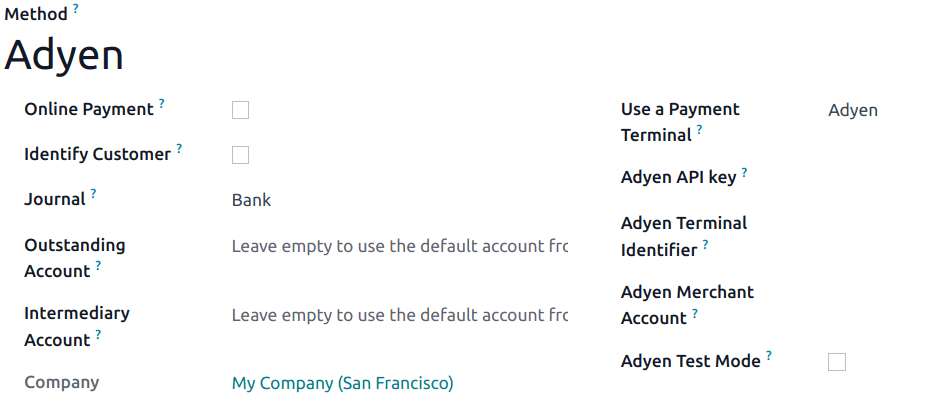
بعد از ایجاد شدن روش پرداخت، میتوانید آن را در تنظیمات پایانه فروش انتخاب کنید. برای این کار وارد تنظیمات پایگاه داده شوید، ویرایش را کلیک کرده و روش پرداخت را در بخش پرداختها کلیک کنید.
پرداخت با درگاه پرداخت¶
هنگام پردازش پرداخت، Adyen را به عنوان روش پرداخت انتخاب کنید. مبلغ را بررسی کرده و روی ارسال کلیک کنید. پس از موفقیتآمیز بودن پرداخت، وضعیت به پرداخت موفق تغییر میکند.
توجه
- در صورت بروز مشکلات اتصال بین سازمانیار و درگاه پرداخت، پرداخت را با کلیک روی اجبار به انجام انجام دهید که به شما امکان میدهد سفارش را تأیید کنید.این گزینه فقط پس از دریافت پیام خطایی که شما را از قطعی اتصال مطلع میکند در دسترس است.
برای لغو درخواست پرداخت، روی لغو کلیک کنید.