Switch from Community to Enterprise¶
Depending on your current installation, there are multiple ways to upgrade your community version. In any case the basic guidelines are:
از پایگاه داده جامعه خود نسخه پشتیبان تهیه کنید
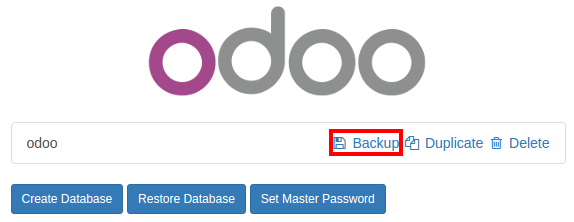
سرور خود را خاموش کنید
ماژول web_enterprise را نصب کنید
سرور خود را مجددا راه اندازی کنید
کد اشتراک Odoo Enterprise خود را وارد کنید
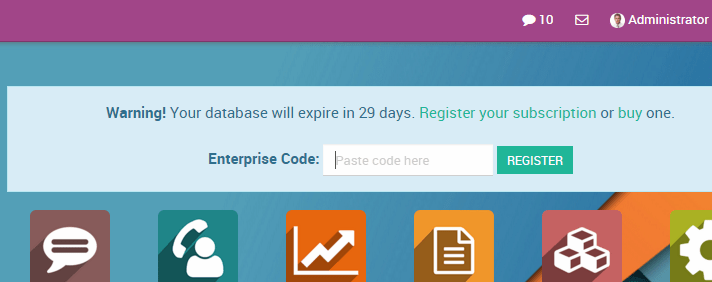
در لینوکس، با استفاده از نصب کننده¶
از پایگاه داده جامعه خود نسخه پشتیبان تهیه کنید
سرویس odoo را متوقف کنید
$ sudo service odoo stopEnterprise .deb را نصب کنید (باید روی بسته جامعه نصب شود)
$ sudo dpkg -i <path_to_enterprise_deb>پایگاه داده خود را با استفاده از بسته های سازمانی به روز کنید
$ python3 /usr/bin/odoo-bin -d <database_name> -i web_enterprise --stop-after-initYou should be able to connect to your Odoo Enterprise instance using your usual mean of identification. You can then link your database with your Odoo Enterprise Subscription by entering the code you received by e-mail in the form input
در لینوکس، با استفاده از کد منبع¶
There are many ways to launch your server when using sources, and you probably have your own favourite. You may need to adapt sections to your usual workflow.
سرور خود را خاموش کنید
از پایگاه داده جامعه خود نسخه پشتیبان تهیه کنید
Update the
--addons-pathparameter of your launch command (see Source install)با استفاده از ماژول web_enterprise را نصب کنید
$ -d <database_name> -i web_enterprise --stop-after-initبسته به اندازه پایگاه داده شما، ممکن است مدتی طول بکشد.
Restart your server with the updated addons path of point 3. You should be able to connect to your instance. You can then link your database with your Odoo Enterprise Subscription by entering the code you received by e-mail in the form input
در ویندوز¶
از پایگاه داده جامعه خود نسخه پشتیبان تهیه کنید
Uninstall Odoo Community (using the Uninstall executable in the installation folder) - PostgreSQL will remain installed
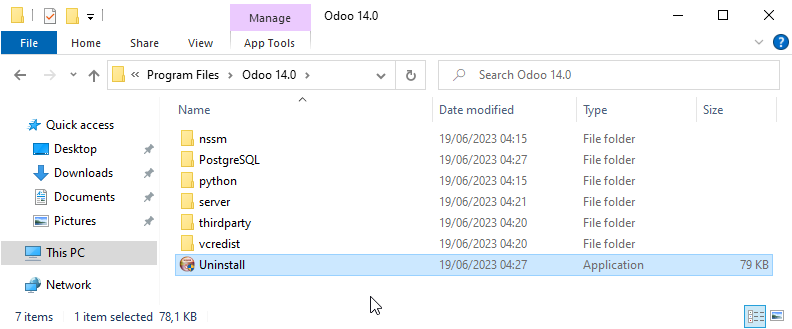
Launch the Odoo Enterprise Installer and follow the steps normally. When choosing the installation path, you can set the folder of the Community installation (this folder still contains the PostgreSQL installation). Uncheck
Start Odooat the end of the installation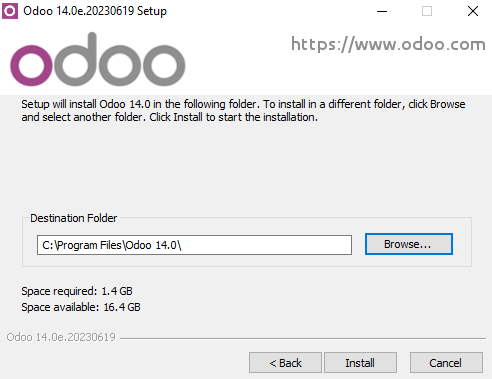
Using a command window, update your Odoo Database using this command (from the Odoo installation path, in the server subfolder)
$ ..\python\python.exe odoo-bin -d <database_name> -i web_enterprise --stop-after-init
No need to manually launch the server, the service is running. You should be able to connect to your Odoo Enterprise instance using your usual mean of identification. You can then link your database with your Odoo Enterprise Subscription by entering the code you received by e-mail in the form input